Allow Access to Camera/Microphone in Firefox (Desktop)
How to enable camera and microphone access in Firefox
If your camera and microphone are blocked in Firefox, there’s a few steps you’ll need to take in order to re-enable them for use on a call.
How to re-enable the camera and microphone on desktop/laptop
1 . Select the lock icon located on the left side of your search bar.
2 . Click both X‘s to Clear this permission and ask again.
3 . Refresh the browser tab.
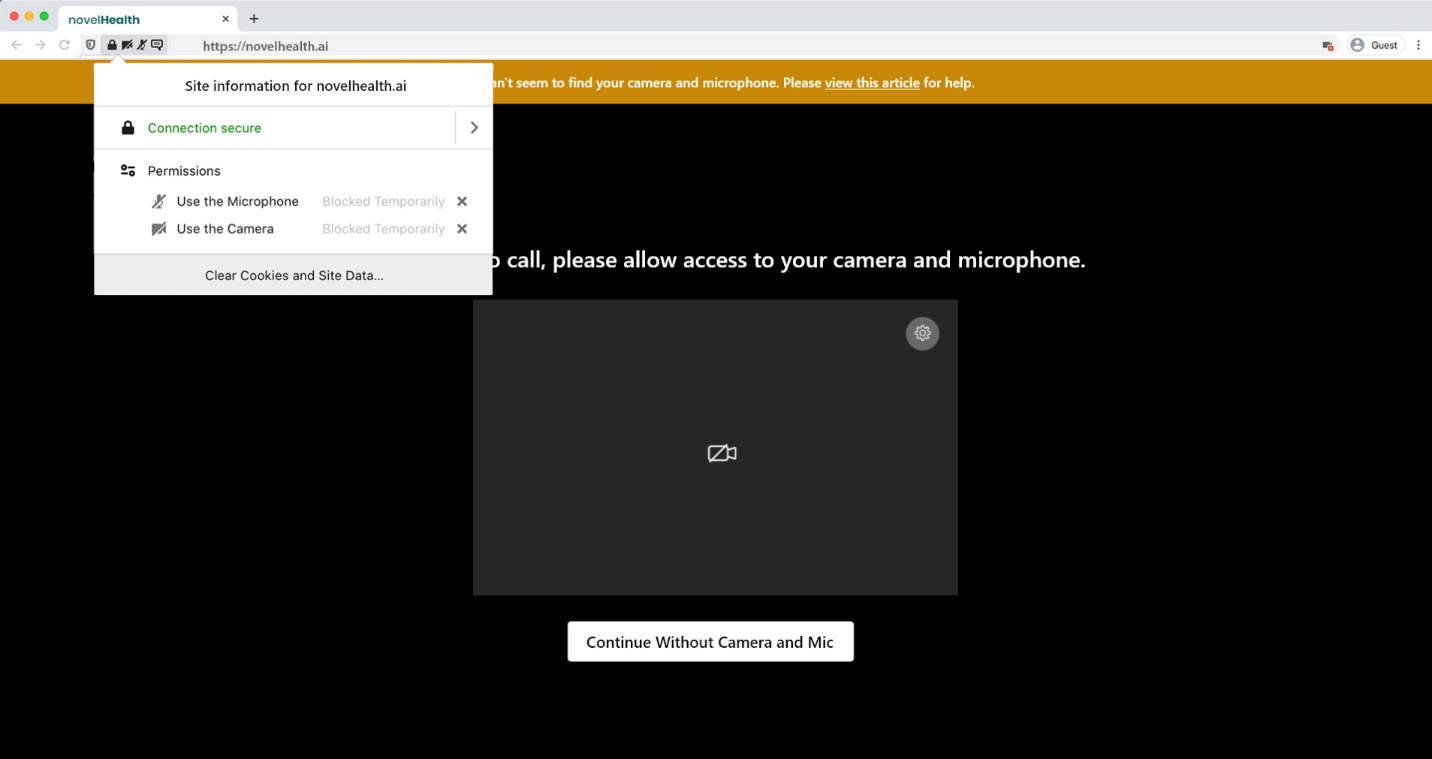
4 . When prompted, ensure you’re using the correct camera & microphone inputs, and select Allow.
If your camera still won’t turn on in Firefox
1 . Select menu icon in upper right corner.
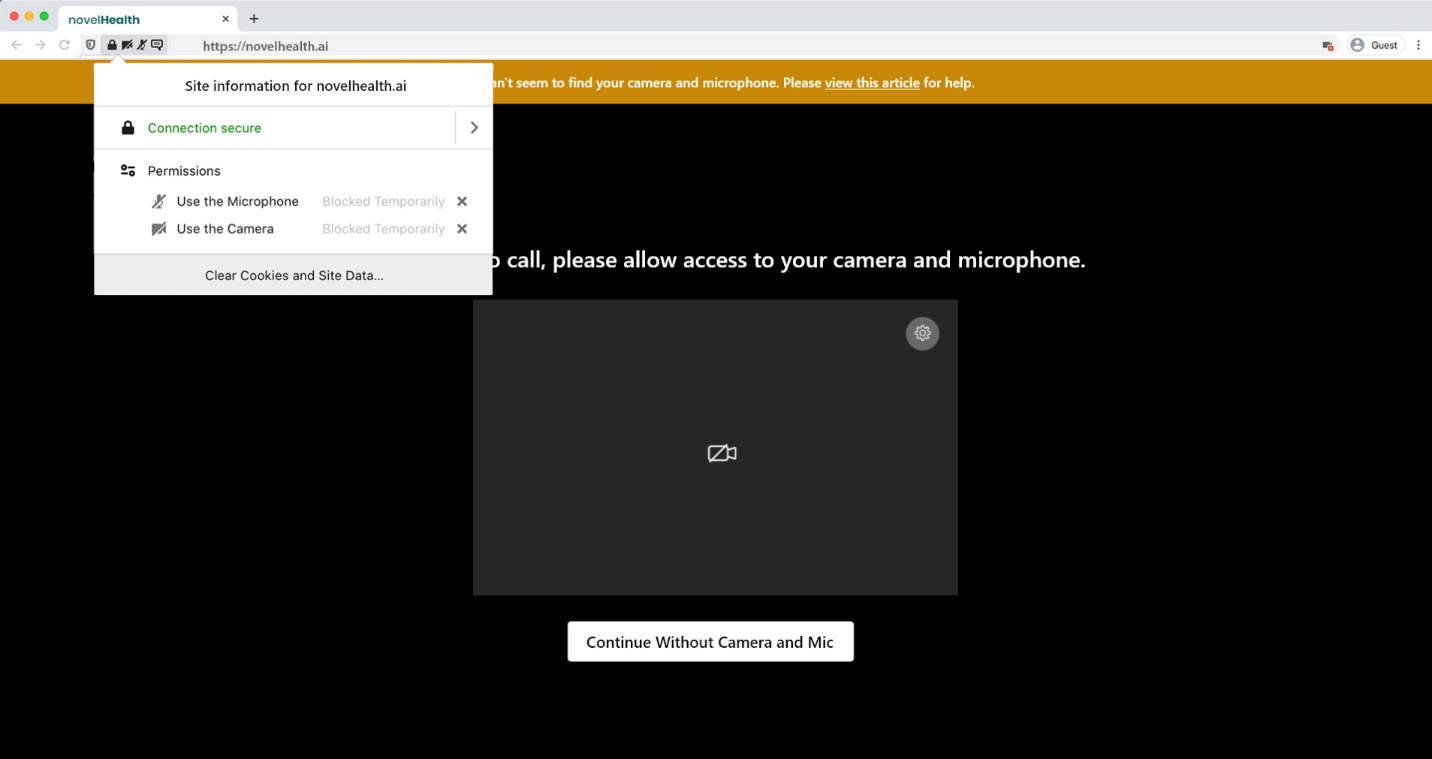
2 . Go to Preferences or Options.
3 . Scroll down to Privacy & Security.
4 . In your Camera & Microphone settings, ensure that novelhealth.ai is set to Allow.
5. Restart Firefox.
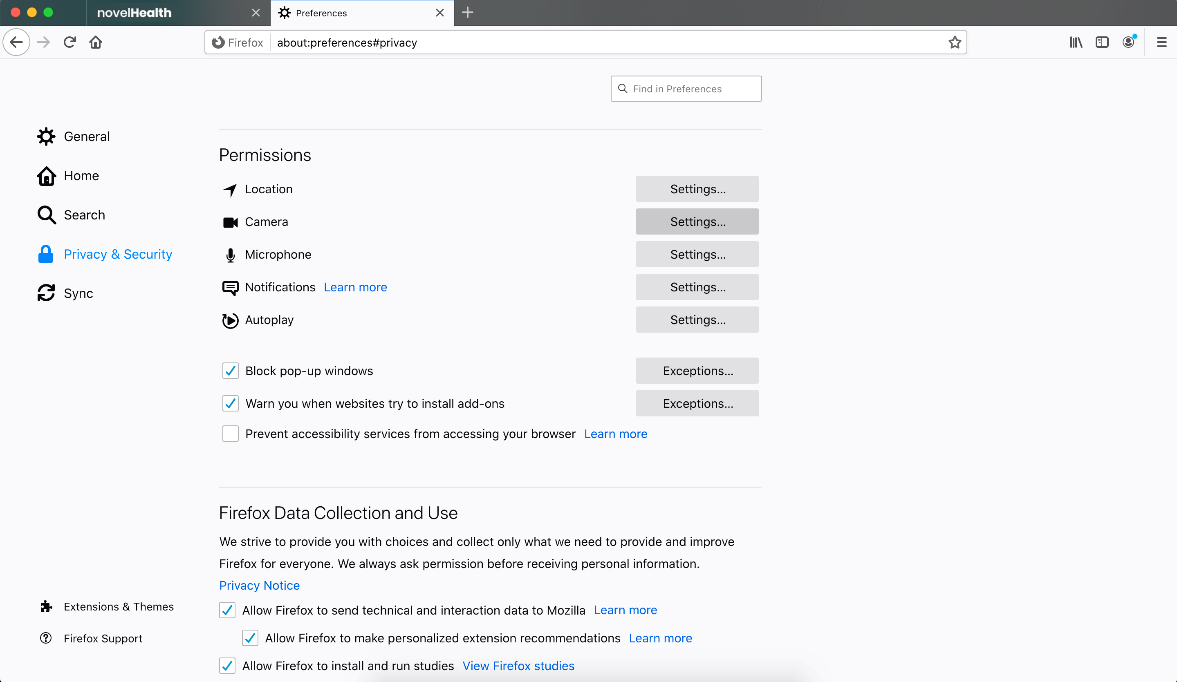
If your camera and mic are still disabled, you may need to reset Firefox permissions.
How to reset Firefox permissions
1 . Open the menu and go to Preferences or Options.
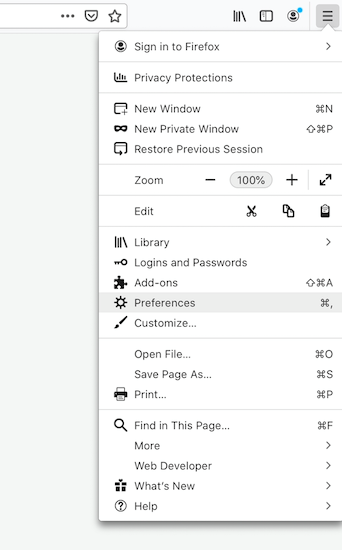
2 . Scroll down to Privacy & Security.
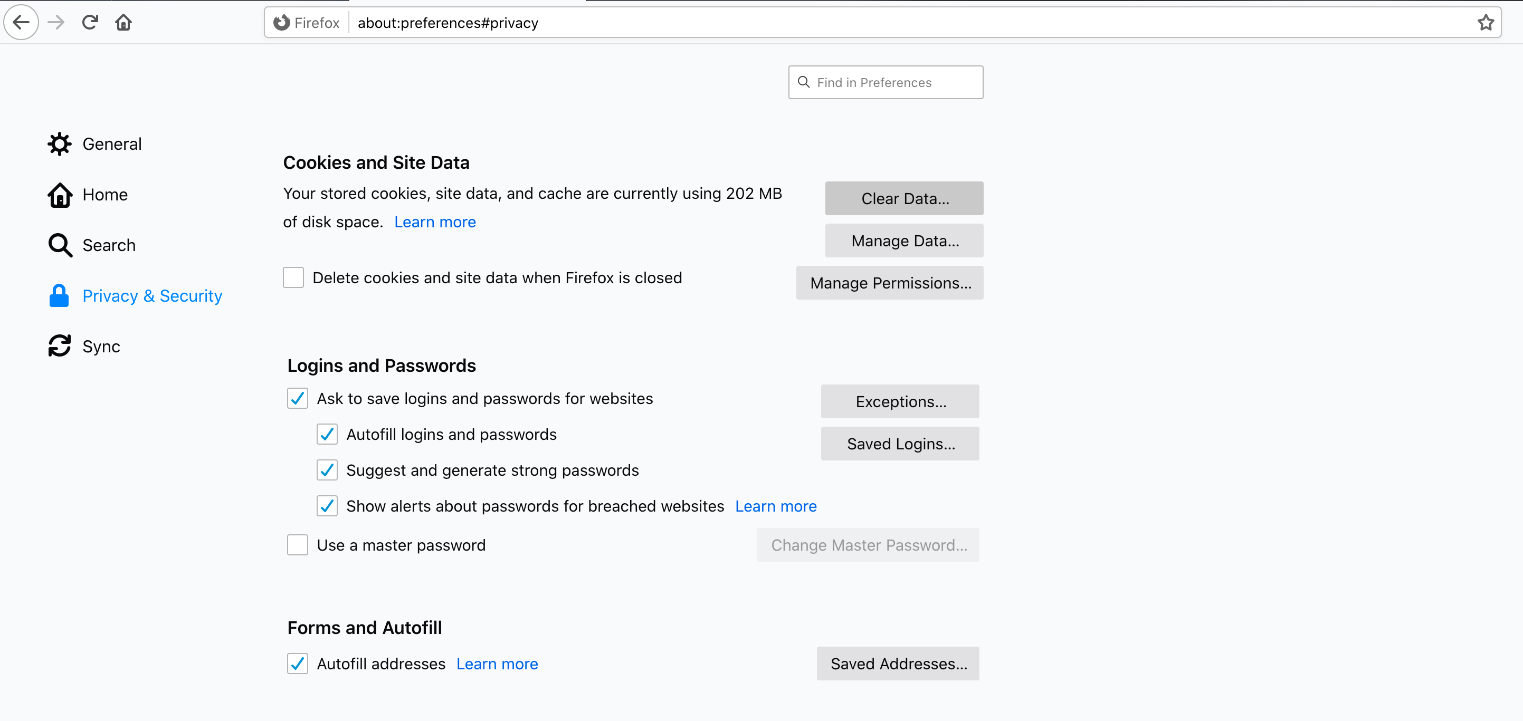
3 . Go to Cookies & Site Data.
4 . Select Clear Data.
5 . Refresh the page.
6 . You’ll be asked to allow access to your camera and mic and be sure to select Allow.
If you are still having issues after trying these steps, please contact our support team.
How to re-enable camera and microphone in Windows 10
How to re-enable camera and microphone in macOS
Allow Access for Other Browsers
