Allow Access to Camera/Microphone in Chrome (Desktop)
How to enable camera and microphone access in Chrome
Allow access to your camera/microphone by clicking on the blocked camera icon in the address bar.
How to enable camera and microphone in the browser
1 . Select the lock icon located near the left side of your search bar.
2 . Select the dropdown menu next to camera and microphone.
3 . Change the camera and microphone access to Allow.
4 . Refresh the browser tab (cmd + R on Mac and ctrl + F5 on Windows).
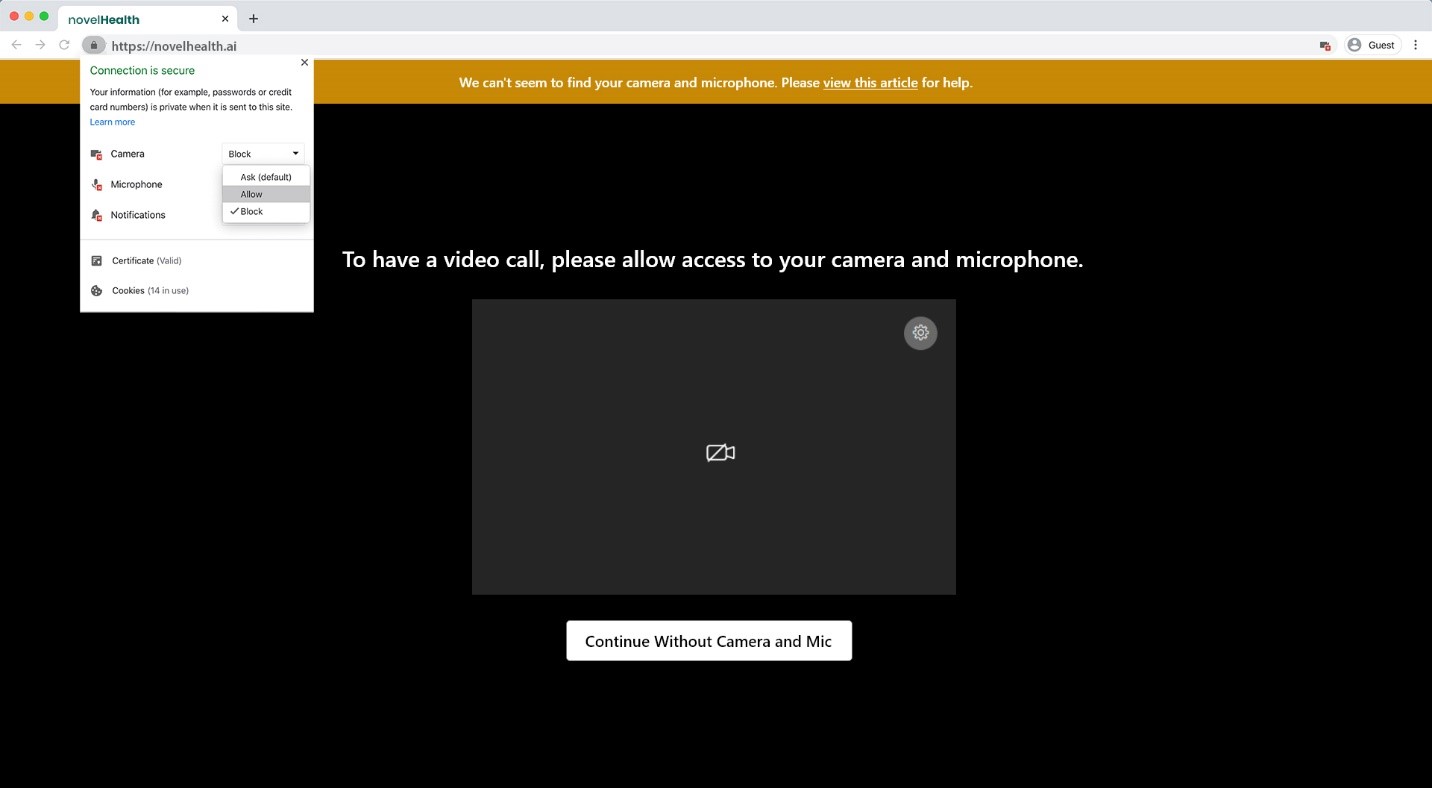
If your camera and microphone are still disabled, you may need to reset Chrome permissions.
How to reset Chrome permissions
1 . Click the lock icon in search bar.
2 . Open Site settings.
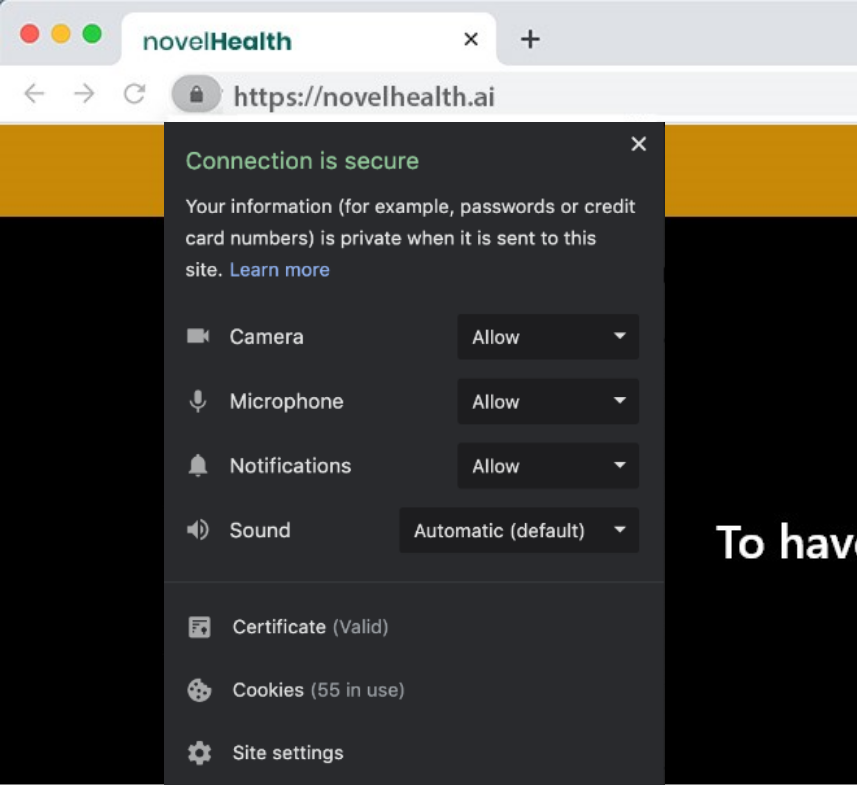
3 . Select Reset Permissions.
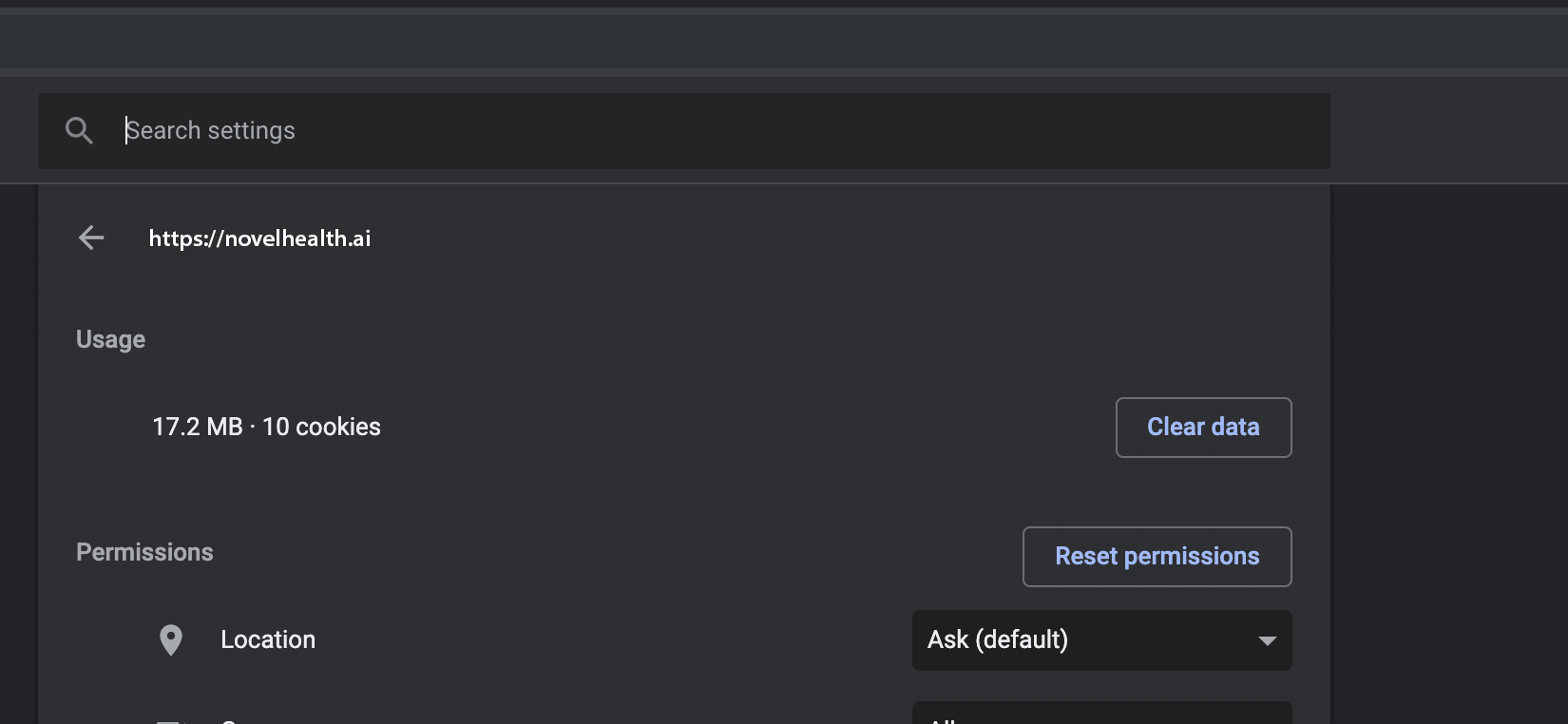
4 . Now return to your visit and refresh the page.
5 . You’ll be asked to allow access to your camera & microphone and be sure to select Allow.
If you are still having issues, please contact support, and we’ll be happy to help.
How to re-enable camera and microphone in Windows 10
