Allow Access to Camera/Microphone in Chrome (Mobile/Tablet)
How to enable camera and microphone access on any Android device
Before entering a meeting, you will be prompted to enable your camera and microphone. Please be sure to select Allow.
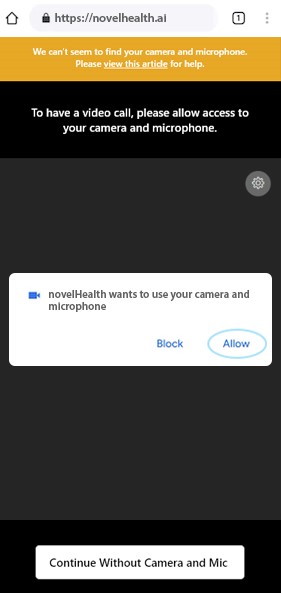
How to re-enable a blocked camera or microphone:
1 . Tap the dots in the upper right corner.
2 . Open Settings.
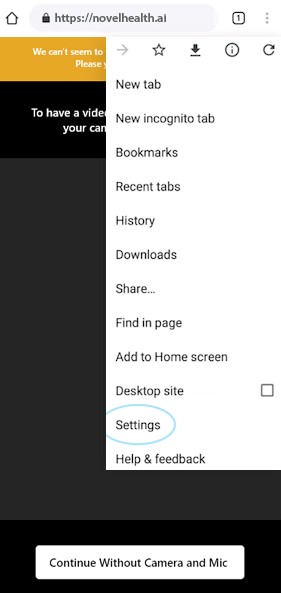
3 . Scroll down, and open Site settings.
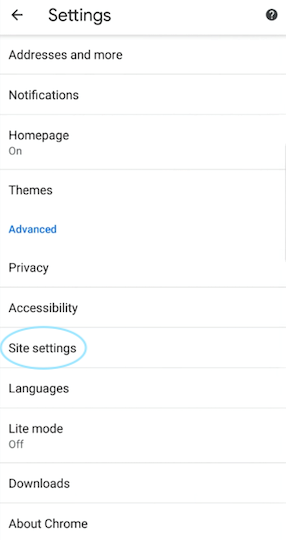
4 . At the top, select All sites.
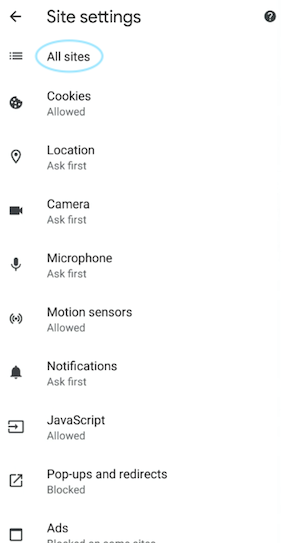
5 . Open https://novelhealth.ai which should be near the top.
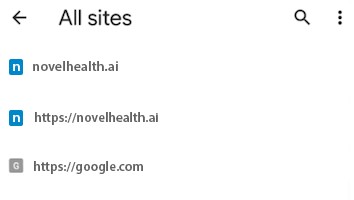
6 . Select Clear & reset and refresh the tab.
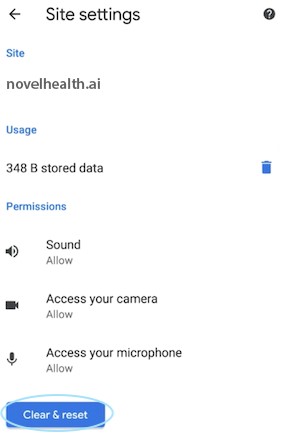
Now be sure to select Allow when prompted to enable camera and microphone. If that doesn’t work, you may need to reset permissions in your device settings.
How to reset Chrome permissions
1 . Open your device’s Settings app.
2 . Go to Apps & App permissions.
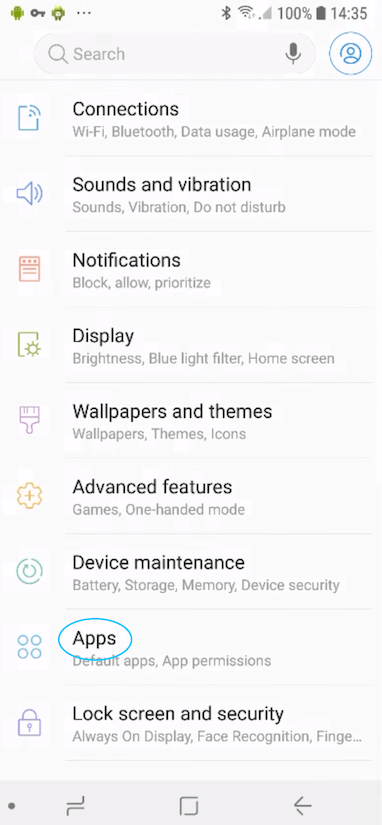
3 . Select Chrome from your list of installed apps.
4 . Open Permissions and ensure your camera & mic are toggled on.
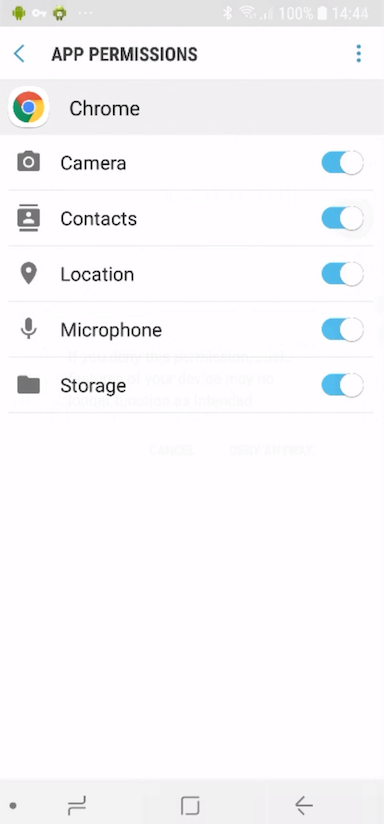
5 . Restart your Chrome app before re-entering the meeting.
If you are still having issues, please contact support, and we’ll be happy to help.
