Allow Access to Camera/Microphone in Safari (Mobile/Tablet)
How to give access to webcam and microphone on an iOS device
To have a call on iOS devices, you need to provide access to your webcam and microphone. By default, Safari will ask you for access each time. However, you can permanently allow access in your Safari settings.
If your camera & microphone are blocked:
1 . Open your Website Settings.
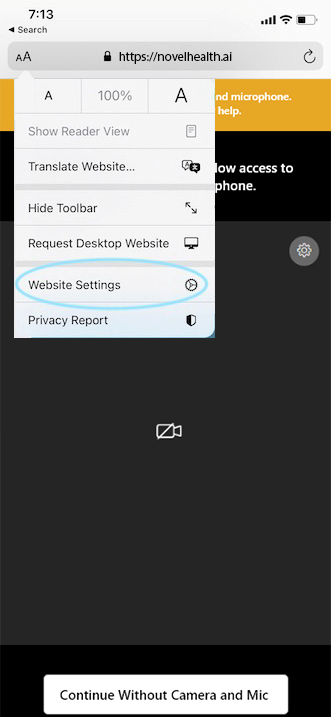
2 . Ensure your camera & microphone are set to Allow
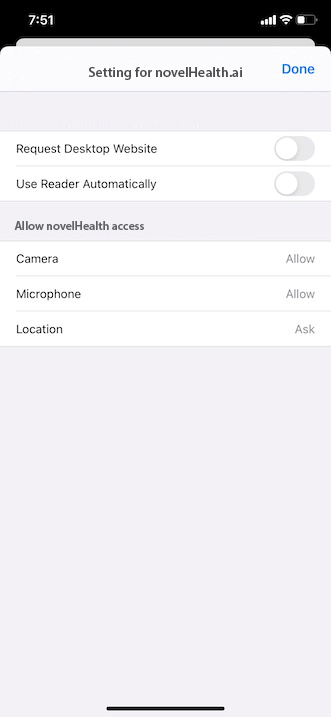
3 . Select Done, and refresh the tab.
If you are still unable to see yourself in the video feed, you may need to check a few things in the following order:
1 . Restart the Safari browser app.
2 . Make sure your camera works with FaceTime.
3 . Make sure there is nothing blocking the camera and is clean of any dirt or smudges.
On iOS 13 and up, you can also select the camera and microphone to be enabled by default for a smoother meeting experience.
1 . Go to Settings on your device
2 . Scroll down and open Safari tab.
3 . Ensure your camera & mic are set to Allow.
4 . Make sure Request Desktop Site option is turned off.
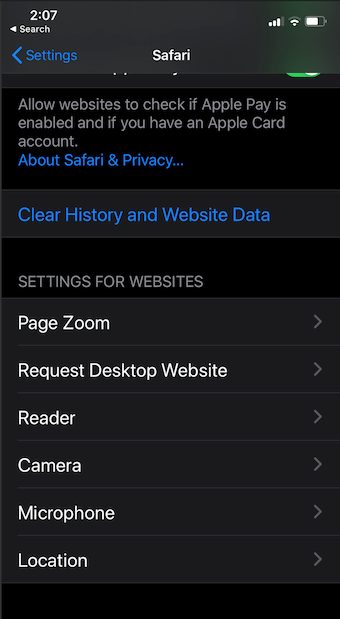
If you are still having issues, please contact support, and we’ll be happy to help.
