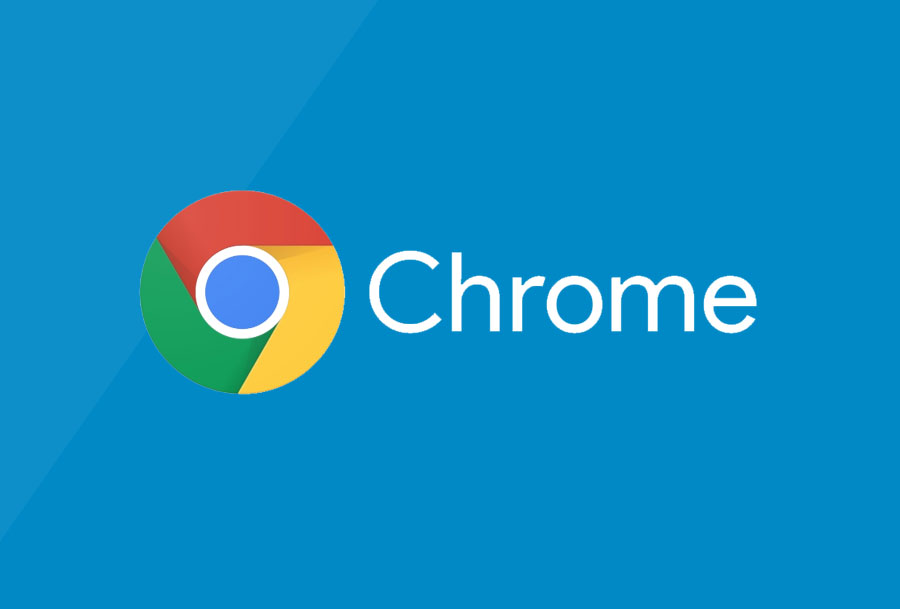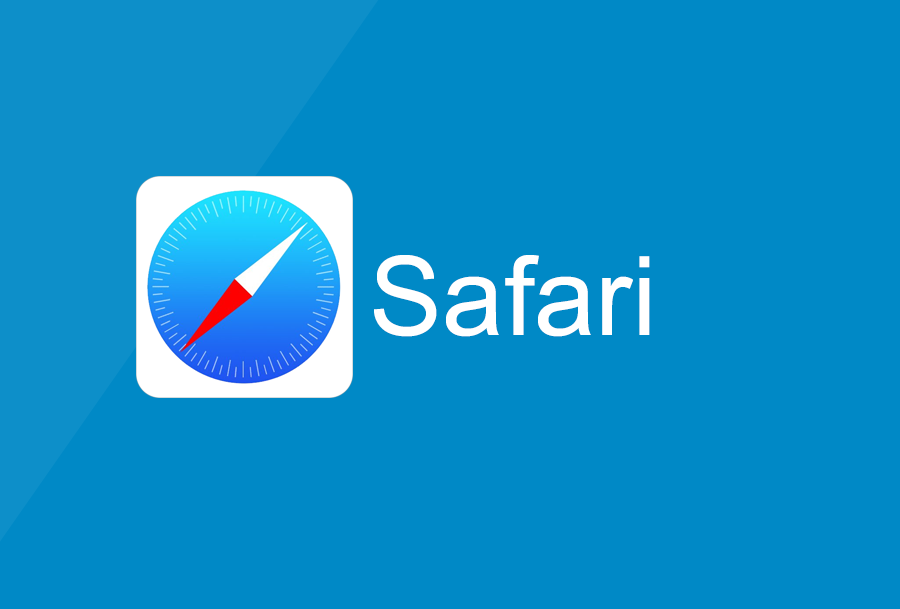If your camera and mic are blocked in Chrome, there’s a few steps you’ll need to take in order to re-enable them for use on a call:
immersion along the information highway.
Allow access to your camera/mic by clicking on the blocked cam icon in the address bar.
How to enable camera and mic in the browser
- Select the lock icon located near the left side of your search bar.
- Select the dropdown menu next to camera and microphone.
- Change the camera and microphone access to Allow.
- Refresh the browser tab (cmd + R).
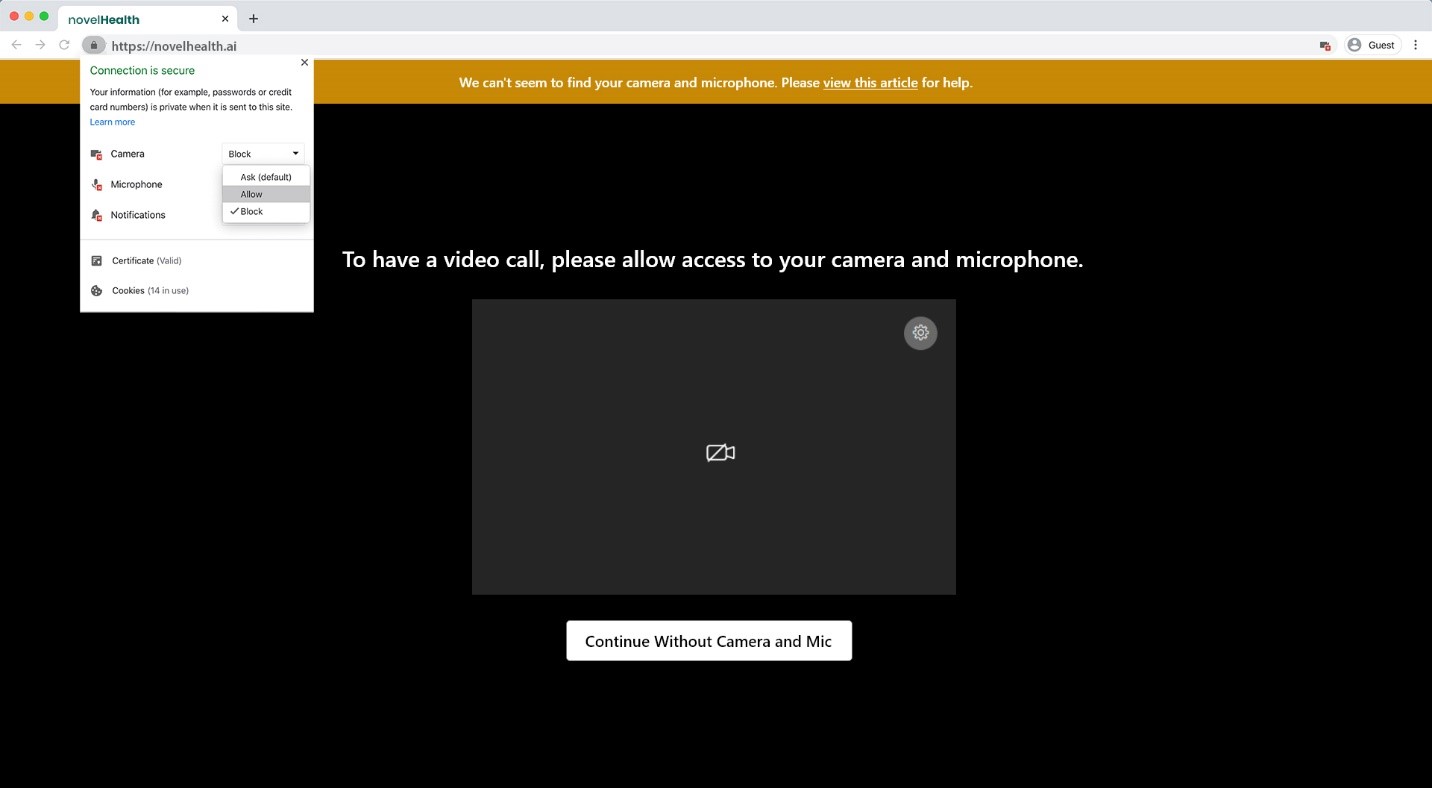
If your camera and mic are still disabled, you may need to reset Chrome permissions.